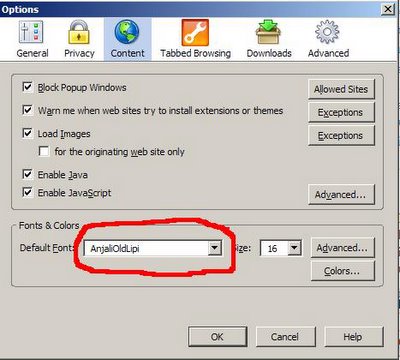Most of the
Malayalam newspapers use dynamic fonts.
FireFox and
Mozilla browsers
do not support Dynamic fonts by default. Here is how you can read Malayalam and Other Indic publications using Firefox:
Option 1: Use firefox extension padma.This works on all recent stable versions of Firefox at the time of this writing.
An advantage worth mentioning -- padma converts those pages to Unicode for you - This saves you the pain of installing individual fonts for the content you want to read. In other words, if you have an Unicode malayalam font installed already, thats all it takes...!!
A little bit about padma from the extension's page: Padma is a technology for transforming Indic text between public and proprietary formats for Mozilla based applications. Ok, now how to get that done:
Step 1Install Firefox's extension
padma.
If you have a fairly decent Unicode font installed already, you are good to go now. Otherwise, read on:
Step 2Download Anjali Oldlipi - perhaps the
best unicode Malayalam font. Open up this
url, download the latest version of AnjaliOldLipi. (At the time of this writing,
0.730 is the latest).
Copy the downloaded font file into your Fonts Directory (Settings->Crontol Panel->Fonts).
In case you are running Linux I am going to assume that you already know how to add a font.
Now, fireup Firefox, Tools ->Options -> Content and set your Default Font to AnjaliOldLipi as seen in this screenshot:
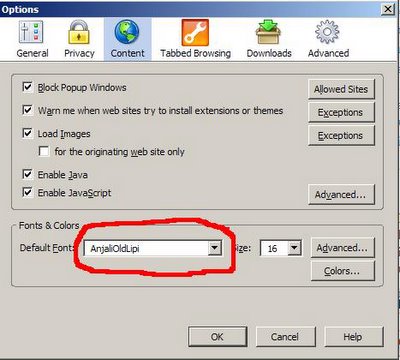
That is it...!!
Enjoy browsing Malayalam publications like:
Deepika,
Madhyamam,
Manorama,
Mangalam,
Mathrubhumi and
more...
Oh, did I mention that you can kill all the annoying ads using AdBlock Plus?
Option 2:Note: This is dependent on a Firefox extension "AutoCharacterEncoding" which does not seem to be in active development anymore. (Hey, developers are people too, and they move onto other things as well..!!) At the time of this writing, said extension does not work on Firefox 1.5. Another disadvantage is that, you are required to download and install the individual fonts of the malayalam publications you want to read, onto your computer.Step 1Download and install the fonts from the newspaper's website, unless you already have them. (Download the .ttf file, and copy it over to your Fonts directory.)
Step 2Install
AutoCharacterEncoding from mozdev.
(It merely sets the fonts for userdefined character encoding automatically.)
Step 3Restart FireFox, and browse, saving yourself from annoying ads and popups.